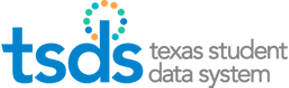Updated 4/17/2013
Common Support Questions 3
See also more recent support questions (set 1 and set 2).
(1) I clicked CREATE NEW ID when I should have clicked ASSIGN SELECTED
If the person was not new to Texas school system and should have been matched to existing record, then the duplicate UID that was created has to be retired by TEA.
On the TSDS Unique-ID-Statewide Dynamic Statement of Attendance Discrepancies and on the PET Statement of Discrepancies, the LEA will see errors involving some combination of Last Name, First Name, Birth Date, SSN/Alt ID, and UID.
Note that TEA is currently working on over 2000 of these records created in the past three weeks. This process will take some time to complete. There is no need for districts to notify TEA of the duplicate UIDs.
After the retirement process is completed, TEA will send a list of IDs retired to each LEA that created duplicate records. TEA will also notify the ESC champions. Until then, the LEA should keep careful notes of their duplicate UIDs.
Once TEA sends a list of retired IDs to each LEA, the LEA should use their list to verify the duplicate UIDs have been retired and notify ESCs UID Champions of any outstanding duplicate UIDs which still need to be retired.
(2) I clicked ASSIGN SELECTED + UPDATE MASTER (YES) instead of CREATE NEW ID or ENTER AN INDIVIDUAL
If the person was new or had another UID record that the LEA failed to identify, and was mistakenly matched to an existing record for another person, then the shared UIDs have to be separated by TEA.
The LEA with the student record that has been ‘co-opted’ will see errors involving some combination of Last Name, First Name, Birth Date, SSN/Alt ID, and UID on a TSDS Unique-ID-Statewide Dynamic Statement of Attendance Discrepancies and on the PET Statement of Discrepancies.
The LEA will need to notify their ESC Unique ID Champion of the Shared UIDs. The LEA and ESC will need to work together to determine which LEAs are involved in the shared UID and which of those LEAs owns the PID record that now shows both students’ demographics. The best tool to use is PID search; a full history of the changes to a PID record is visible on the PID details screen.
The district that erroneously ‘connected’ the records should be sent an email from the PET hyperlink with the following language:
The student listed on this PID record has become connected to our LEA’s student, and now both students share the same Unique ID. You can verify this by performing a person search in Unique ID as well as by looking at the details of this PID record. Please remove your district’s PET event from this record. TEA has been notified of this issue.
Keep a copy of this email. Then open a CSR with the following language:
UNIQUE ID
SHARED UIDs
Our LEA [insert own CDN] has notified LEA [insert other LEA’s CDN] of a connected PID record both districts now share. Our LEA originally owned the PID record, so please separate the records and assign LEA [insert other LEA’s CDN] a new Unique ID for their student.
A copy of the email notifying LEA [insert other LEA’s CDN] has been forwarded to pidtech; it contains this CSR # in the subject line.
TEA will separate the shared UIDs and contact both LEAs with the results. The LEA that is assigned a new UID will need to update and download the student’s new UID back into their SIS. Any needed demographic changes can be made using the Edit Person function in UID.
(3) I need to edit a record, but I don't have access to the EDIT PERSON button
During this initial migration period, several of you have asked us about scenarios similar to the one below, in which an LEA needs to edit a person’s demographic data, but does not have access to the Edit Person button in Unique ID because that person is now assigned to another LEA.
Important: Unique ID is not an enrollment system and is not expected to show complete or up-to-date enrollment status.When situations like this occur, carefully consider the options and decide when the other LEA involved needs to be notified to avoid triggering future PID errors or duplicate SSN records. If the LEA does need to update the demographic data in Unique ID, either of the solutions below can be used. It is important to understand that Unique ID is not an enrollment system and is not expected to show complete or up-to-date enrollment status.
Sample Scenario
A student left district A and is now enrolled at district B. Both districts have done their Unique ID assignments, have completed the download of unique identifiers into the SIS, and this student has only one unique identifier. District B receives documents for a person name change for the student and needs to update demographic information in the TSDS Unique ID system. District B does a person search using the UID already assigned. The district finds the student, but the Edit Person button is not available to make the update.
How does District B update the record?
Solution 1
- Verify the name has been updated in the district SIS in accordance with the supporting documents.
- In the SIS, remove the UID that was loaded for this student.
- Generate an extract with this student’s record and submit it again through the Assignment Process in Unique ID. Once the batch is validated, the system will generate a Resolve Near Match instance.
- Follow the procedure to resolve the near match. Use the Assign Selected option only; select Yes to the Update Master prompt, and click on Assigned Selected.
- Then download the student ID to enter into the SIS.
OR
Solution 2
- Click on Enter Individual Person.
- Enter all required (13) elements. Review for accuracy to avoid any typos. The data entered must match the new supporting documents received.
- Click on Assign State ID. The system will generate a Resolve Near Match instance.
- Follow the procedure to resolve the near match instance. Use the Assign Selected option only; select Yes to the Update Master prompt, and click on Assigned Selected.
- Then download the student ID to enter into the SIS.
(4) Just Say No to New IDs!
We still want to spread the message that LEAs should rarely be selecting the option to create a new unique ID. Only if the person has never been in a Texas school or on staff in Texas would this be necessary. Most of the new IDs assigned are assigned by mistake when a user really should work a near match. Assigning new IDs by mistake creates serious downstream problems, and these have to be resolved and retired one-by-one. Please only assign new IDs to individuals who are genuinely new to the Texas education system.
(5) Students Who are Also Staff
In the case of a district with students who are also staff, such as seniors who also work at the district - and are reported via PEIMS - make sure the person has only one Unique ID assigned and that it is downloaded to both source systems. For example, if Cynthia Student was uploaded via a batch from the SIS and assigned a UID that way, the district can enter that Unique ID into the HR system for her or upload her in an HR batch and work it as a near match. It’s a matter of LEA policy how the data is entered into the SIS and HR systems, and we know the same person can be entered differently in those systems. The Unique ID system will not update the student demographic information in the source systems.
(6) ‘S’ vs. ‘s’ 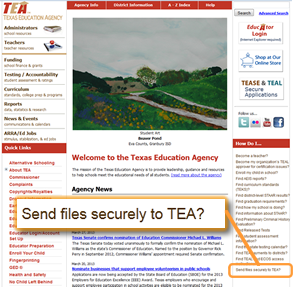
We have discovered that the Unique ID system will accept a lower case ‘s’, but will not permit you to edit it to an upper case ‘S’. We are editing these in the background as they are discovered, and have asked the vendor to make a change to the application to prevent this problem.
(7) Sending Information Confidentially
We know that you occasionally need to send us confidential information to help with problem-solving on these cases. When that is necessary, please use our secure TEA email server. It’s fast and simple, and you can access this on the TEA home page at the bottom right.
(8) Why do I have so many near matches?
Near matches occur when your source system does not match the master record from PID. Some local education agencies (LEAs--Texas school districts and charter schools) have experienced much higher-than-expected volumes of near matches. After research into this and conversations with those of you who are rapidly becoming very experienced, we have isolated possible causes:
- PEIMS standards require legal names, as do most graduation and state test documents do. Recently, TEA has emphasized the importance of updating middle names to help complete name data and differentiate students. Many districts have done this; however, it appears some districts submitted changed names to PEIMS without using the Demographic Revision code or updating the data directly via PID update system. If changed names are not flagged with the Demographic Revision code in a PEIMS submission, or updated directly in PID update, the PID record will not be updated and will continue to show the outdated name data. This is causing the highest percentage of near matches.
- Some LEAs have been managing PID errors well, but not correcting PID discrepancies as often. These may have aggregated over time into a sizable number and can cause near matches.
- Some LEAs may have batch files with issues. If an LEA's upload produces a higher than expected number of near matches, check for problematic field lengths on name fields, or extractions that pull middle initial only. The batch file may need to be extracted again.
If an LEA is confident in the quality of its source data, staff may be able resolve almost all near matches very quickly. The near match numbers are mainly problematic for large districts where some of the issues listed above exist. These districts with a large backload of near matches can end up with several thousand small issues to work. In some cases, district staff may prefer to extract and download their near matches and send them to campuses for help with issue resolution. For smaller LEAs, the overall total is generally not overwhelming.
(9) Do discrepancies in case cause a near match?
No—if a record otherwise matches, a difference in lower- or uppercased fields will not cause a near match. However, if a record is flagged as a near match because of a discrepancy in data values, then differences in case will also be highlighted, just for your information. No action is required on fields with case differences.
(10) When is it appropriate to update the Master?
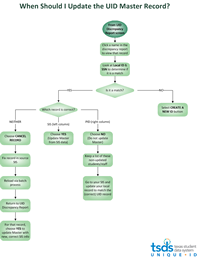
Update the master record only when it is incorrect and your local source system is correct. If neither record is completely correct, choose CANCEL RECORD, return to your source system and correct the record, and then reload to UID.
This diagram may help; click the thumbnail to enlarge.
(11) Can TEA retire an ID for a student with two or more separate records in Unique ID?
That functionality will be available shortly. In the interim, keep a list of all your duplicates, to be submitted to TEA.
(12) Lag Time for PET Submissions
There is a lag time of a few minutes between an update in the Unique ID system and a corresponding update in PID. Please allow at least a few minutes before submitting a PET file after making these updates.
See also more recent support questions (set 1 and set 2).