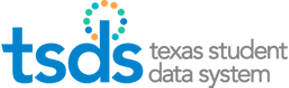Posted 5/2/2013
See other common issues in the Common UID Support Questions, (set 1, set 2, and set 3).
The Problem
During the Unique ID conversion period, some districts incorrectly added new Unique-IDs instead of selecting correct existing records.
As part of the cleanup, TEA has retired many of the erroneously created IDs. After the Unique-ID was retired, we updated the corresponding PID record and replaced the retired Unique-ID with the identifier IDRETIRED.
Unfortunately, the PID Discrepancy reports are matching every one of the PID records which have been retired and have IDRETIRED in the SSN name field (several thousand), creating pages and pages of errors for the same student.
This situation may also occur if the SSN matches a PID record where the SSN was changed to S99999999 denoting the student was assign a Gnumber by the GED system. TEA is working to correct the reports to not trigger on these special numbers.
The Solution
The following example is based on one from the PIDP200 TSDS Unique-ID System - Statewide Dynamic Statement of Attendance Discrepancies.
The Unique-ID 1234567890 was erroneously created by a district and downloaded into their SIS. This ID has been retired by TEA and is no longer valid.

LEAs should choose one of the two methods described below to correct the discrepancy;
Solution 1
- In the SIS, remove the UID that was loaded for this student (1234567890).
- Generate an extract with this student’s record and submit it again through the Assignment Process in Unique ID.
- Resolve the Near Match instance, which should match on the existing Unique-ID 0987654321.
- Select Yes to the Update Master and click on Assign Selected. This will change the middle name in this example on the existing Master Record to reflect what is in the districts SIS.
- Then download the student ID to enter into the SIS. The result will be the Unique-ID number 0987654321 will be populated in the SIS.
OR
Solution 2
- Click on Enter Individual Person.
- Enter all required (13) elements. Enter demographic data exactly as it was entered by the previous LEA that uploaded the record. (It can be updated after the near match is resolved.) Review for accuracy to avoid any typos.
- Click on Assign State ID. Resolve the near match instance, which should match on the existing Unique-ID 0987654321.
- Select Yes to the Update Master prompt, and click on Assigned Selected. This will change the Middle name in this example on the existing Master Record to reflect what is in the districts SIS.
- If demographic data needs to be updated, click Edit Person and make the updates. In this case Middle Name must be updated.
- Then download the student ID to enter into the SIS. The result will be the Unique-ID number 0987654321 will be populated in the SIS.
Again, TEA will modify reports so that the special numbers do not trigger problems for LEAs.
See other common issues in the Common UID Support Questions, (set 1, set 2, and set 3).